What is Dynamic Creative?
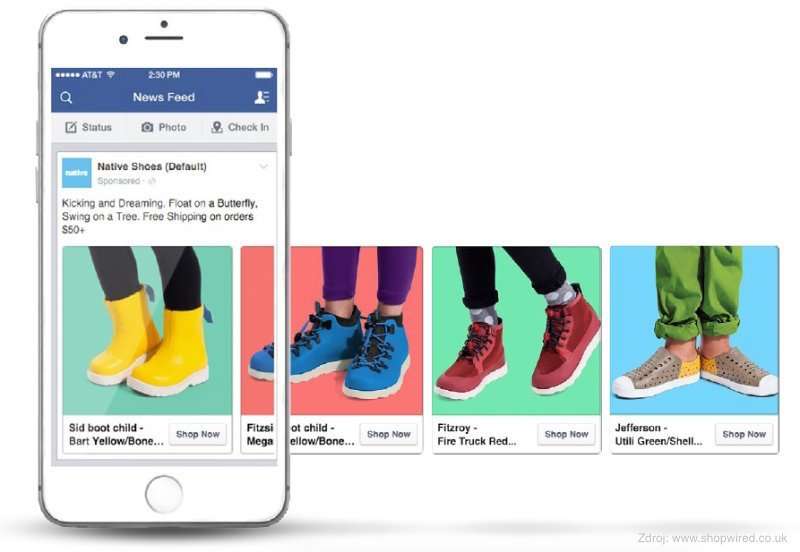
Facebook dynamic creative is a new advertising tool that came out that can put together different creative materials in a way that makes sense. The system chooses different parts of the ad (pictures, videos, titles, etc.) and puts them together in different ways to make creative schemes. to your audience to figure out which creative mix […]

